Better Zoom / Video Meeting Guide
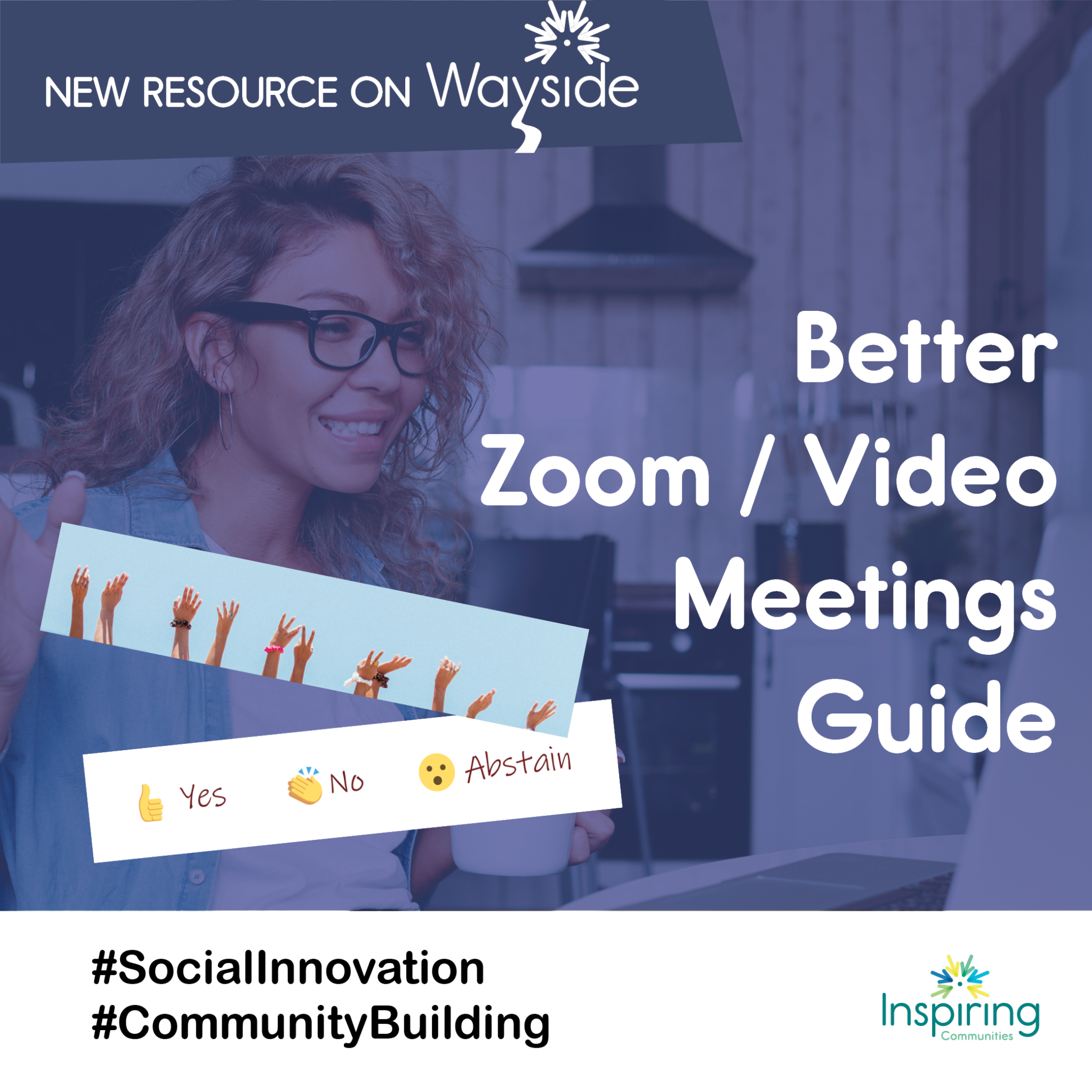
Covering the basics
Duncan Ebata shared this great resource from Jan Keck: The Ultimate Zoom Guide for Participants in 2021.
At the start of your Zoom meeting
Depending on your audience, it is very thoughtful to take a moment at the outset of your meeting to describe the Zoom functions – tell people how and when to mute sound and picture, where to find the chat, how to use reactions (many people don’t know they will persist a short time or can be ended by clicking again). If you want people to use the Raise Hand feature, tell them why and how, and remind them to unclick it when their question is answered – or remember to unclick it as host.
If you are recording, it’s best to say that at the outset and allow anyone who is uncomfortable to turn off the camera and/or change their name. Explain how the recording will be used.
If you’re using Spotlight, explain why, and how they can exit if they prefer gallery view. Explain where to find Hide Self View and why that might be desirable.
Explain how to rename oneself. Ask people to supply their pronouns, if applicable.

Check ins
As you start your meeting you may want to do an icebreaker or check in. If you have a small number of people, individual responses may work. If you have a larger number, you may want to do something that can happen consecutively – have each person mark their mood on an emotion wheel on a Jamboard, or ask a question with a short answer, and invite a chat waterfall.
A chat waterfall is when each person types their answer but holds off hitting ENTER until the host gives the signal. Then, as everyone hits enter, the responses will cascade into the chat.
Community Director and excellent facilitator Tyler Colbourne notes that another approach is to use the novel circumstances each person finds themselves in. So, offer a prompt or question, and ask each person on the call to find something in their field of vision to respond to the prompt. For instance, a prompt for a weekly Friday checkout might be, “Show us something that describes how you are going into the weekend.” Maybe someone has a calendar photo of dancing bear, as they lumber joyfully towards the weekend. Another person offers a book of poetry, as they are heading thoughtfully into the weekend. And another might pick up their cat and play it like a saxophone.
Introducing speakers and accessibility
Accessibility options include having someone interpret in ASL, adding captioning (this isn’t easily available in Zoom as yet, but can be added with programs like Rev). Ensure people’s mouths are visible when they speak if possible.
As you introduce speakers to a large crowd, consider offering a visual description for those who might be visually impaired. Better: ask speakers to give a visual description of themselves. This will often convey information about the person beyond their bio which the sighted can learn from as well.
If you are running a multi-speaker or multi-event Zoom meeting / webinar, prepare to offer chat-based information. To ensure accurate spelling and save time, have a co-host prepared with a clean agenda with people’s names and titles spelled out. The co-host can paste these into the chat as the meeting progresses, along with links to any reference materials.
Ideally, have one or more co-hosts to manage things like commenting in chat, responding to questions, staying alert for Zoom-bombing and operating the spotlight functions.

Security
It’s ugly to think about but there have been many cases of meetings (particularly meetings focused on BIPOC people) being crashed by racists, hatemongers or just ‘pranksters’. Attacks range from flashing inappropriate images to verbal abuse or hate language. This has come to be called “Zoom Bombing”. Prevent Zoom bombing by requiring registration and a password to enter the meeting and activate the waiting room function. Extra measures might include keeping people’s cameras and mics off, and locking the chat function so that only the hosts and presenters can post.
Have a co-host inspect on-screen names before allowing admission to look for embedded epithets or hate language. Admit people from your waiting room individually rather than all at once.
Meeting Features
Managing Questions
If your meeting is somewhat formal it might be best to encourage guests to use Raise Hand functions with questions or comments.
Consider designating a co-host and directing all questions to come to them via Direct Chats. That way, they can respond to technical questions and read out the questions that are for the speaker or the group in order. For very large events, you may even have two or more folks dedicated to this role.
Voting
Vote either by typing a response in chat, by visual signal (a physical thumbs up) OR use the reaction icons to vote. If each icon has a different value, be sure to explain well, and have someone help you count. Ideally, ensure everyone is using the same voting mechanism to avoid wondering if someone gave you a thumbs up, typed OKAY and also flashed a thumbs-down reaction. If everyone isn’t using the same method, it can get confusing fast. Most times this won’t matter, but if your meeting is running on Robert’s Rules of Order or similar, vote counts might need to be precise.
Breaks
If your meeting is longer than an hour, it’s nice to give folks a five minute bio break. Encourage / remind people to mute their mikes and cameras… you never know how far away their bathroom is!
Recording
If you are recording a meeting with breakout rooms, remember to pause the recording at that point so as not to capture offhand checking in / chit chat between hosts.
Zoom fatigue is real
Miranda Cobb, our excellent evaluator, suggests we address Zoom fatigue: some of the things that cause it and some things to counteract:
- Turn off the view of yourself – it can feel weird to watch yourself all day. (Top right of your screen, in the three dot menu where you can also find the Rename function)
- Test shifting from Gallery to Speaker View. Many find this more restful and easier to focus on than a wall of faces. However, for some people the opposite is true.
- Reconsider your proximity of view: try sitting further back? Or adjust your screen to make the videos smaller
- To deflate the stress of public speaking with all these faces ‘staring’ at you the whole time, turn off your video to take a break from ‘being seen’.
- Try taking a portion of your meeting to just audio, to give a sensory input break. This can help everyone in the meeting alleviate the many layers of cues coming through video
- If your monitor colour settings are adjustable, try scrolling through them to find which are most comfortable for you. Many monitors will have a ‘warm / daylight’ setting that adds a touch of golden hue to the screen. This can be very relaxing.
Whimsy
Video and virtual meetings can be draining, but if you are open to exploring and being a bit creative, they can offer a different experience than meeting in person, in interesting ways.
Break out of the Zoom rut. Try one of the technologies we have explored in our Wayside Playspaces series to spice up a meeting: Whereby, Mural, Miro, Jamboard, Gather.town, or Kumospace. Or have a trivia game or online Jeopardy.
Or introduce whimsy in activities throughout your meeting. Note: you can do any of these in IN PERSON meetings, but there is something infinitely more freeing about being in your own space (unless your spouse or roommate are within calling distance).
Shake off the cobwebs with a 3-minute dance break. Throw a song on Youtube and share your screen so that everyone is minimized. Encourage everyone to cut loose. Choreographed routine as above is optional!
Similar to the dance break, host a singalong. Let people mute or not as they see fit… cue up a lyrics video (are sea shanties still hot?) and get everyone to sing along.
Do a communal silent scream. Tense meeting? Have everyone mute and scream to their heart’s content. Into a pillow is okay if you don’t want to freak out your neighbors.
Make a sound collage. Encourage each person to choose a sound to make, with their mouth, an instrument, beating their chest, repeating a word, whatever. Then start to layer… have one person start and then each person in alphabetic order (or assign an order) join in, adding their sound to the collage. This one can get very silly and is incredibly energizing.
The only limit is your creativity. You hold meetings to get things accomplished, but building relationships helps ensure that people show up to meetings with their full selves. Want to add something? Post in the comments below!
Share this:

Comments are closed